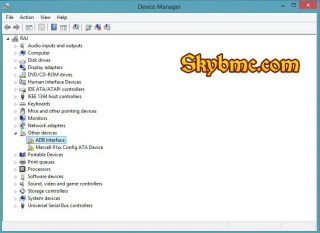What you must know, is that, the guide works for all Android smartphone or tablets etc just meticulously follow me step by step and you will get it working for you.
Note that, for you to connect your Android device to the windows Pc you will be required to have Fastboot files and ADB drivers. And if you don’t have them, just have it in mind that your mobile phone will not connect to the PC And also it will, as well not be able to run the ADB commands to flash the custom RomS, or Unlock bootloader etc.Now give it few minutes of your time.
SET UP FOR ADB AND FASTBOOT DRIVERS
For Step 3. Now that we have the Files installed on your desktop, what to do next is to configure them and also setup the drivers.
For Step 4. Open your phone and goto settings > click on About Phone and also click on Build Number for 7 times until you are sure that you have enabled the Developer Options, now go back to the main settings menu and go to Developer Options that automatically showed on right above the About Phone. And Enable Android Debugging or USB Debugging mode.
For Step 5. Connect your phone to the PC you are using with USB cable and open Device Manager and just check if the phone is connected in your pc It will surely show up under the portable Devices as jt will show your device model number or Other Devices or Android. Below is the screenshot.
For Step 6. You have to Right-click on it and choose update driver software.
For step 7. There will be a new popup windows that will automatically show on your screen. Now From there click on the “Browse my computer for driver software”
For Step 8. from next screen click on the “Let me pick from a list of device drivers on my computer” and click the next button.
For Step 9. click on the “Android Device” from the next screen and click the next button to go ahead.
For Step 10. From the next screen the ADB Drivers which are installed on the window, all will show. Then choose and select “The Android ADB Interface” and then click next button to complete the set up found in the settings.
For Step 11. The ADB Drivers will now be installed properly. If you want to confirm if it is rilly working or not. Now what to do, is to Go to the ADB folder already you know the one on your C Drive which the installer created on the Step 2.
For Step 12.Now Connect your phone to the PC and open a command window in the fastboot/adb folder (C:adb). for you to do that Hold Shift button on your pc keyboard and right click on the empty space of the folder.Check the screenshot Below:-
Step 13. Here you will see the command prompt windows appear on on the desktop. And now you have to enter the following command and then you will behold the screen with a list of devices attached to it. This is the evidence that the drivers are correctly installed.With your android phone completely connected to the PC.
adb devices